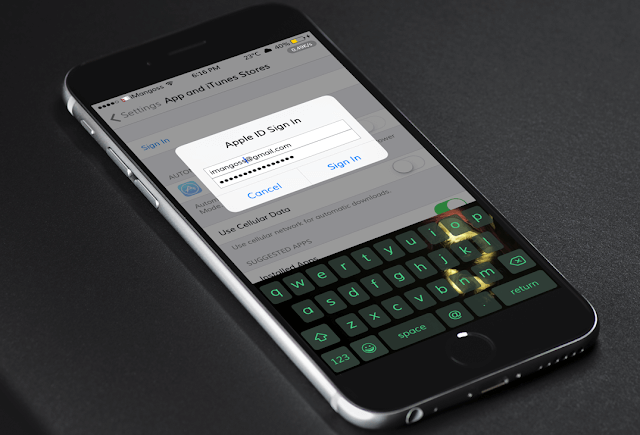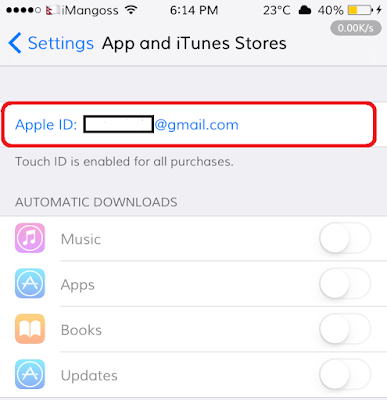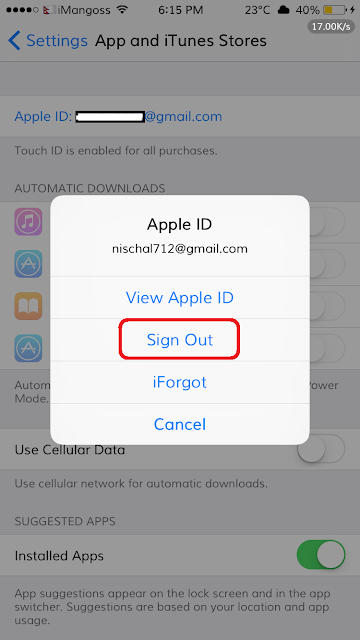Apple users keep only one Apple ID to access multiple channels like iTunes, iCloud, iBooks, Download Apps and others.
Having more than one Apple ID isn’t easy to remember IDs and password of our email address but there are some other users who share content on iBooks, Apple Music, and App Store or access iTunes & iCloud using different Apple ID or suppose if you wanted to download any apps or music from different Apple ID on it.
At this point, you need to change your Apple ID at regular intervals on your iPhone/iPad & iPod touch.
Here are simple and easy steps for you to Change Apple ID on iPhone, iPad & iPad touch.
How to Change iTunes Account on iPhone or iPad
Step 1. Open Settings app from home screen.
Step 2. Tap on App & iTunes Store.
Step 3. Tap on your Apple ID.
A menu will appear on your screen with three options: View Apple ID, Sign Out, and iForgot.
Step 4. Tap on Sign Out.
That’s it…
Now you can sign in with a different Apple ID.
Note : You can authorized same iTunes account not more than 5 computers and 10 iOS devices at the same time.
Let us know what you think and share your feedback in comment below and also on Facebook, Twitter, and GooglePlus.