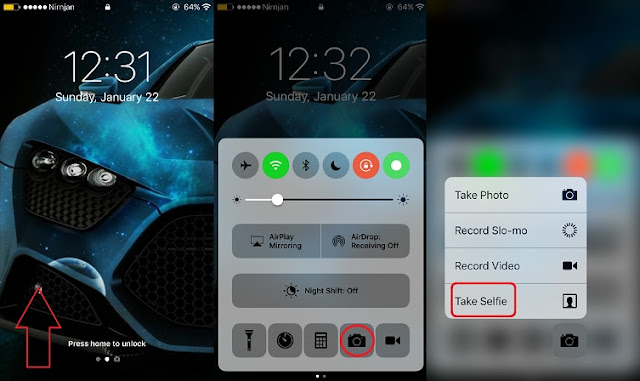With the
introduction of 3D Touch Technology on iPhone 6S, many apps are updated with
integrated 3D Touch function which allows you to easily access your any apps
with 3D Touch shortcut features on the Home Screen of your iPhone.
introduction of 3D Touch Technology on iPhone 6S, many apps are updated with
integrated 3D Touch function which allows you to easily access your any apps
with 3D Touch shortcut features on the Home Screen of your iPhone.
Apple also
made an improvement to take a quick selfie with 3D Touch. To take selfie with
3D Touch, you can go to the Camera app by just force touching on your iPhone’s
Home Screen. Likewise, there is also an option to take a quick selfie with the
front-facing camera From Control Center with 3D Touch on iPhone that is you can
take a sweet Selfie directly from Control Center.
made an improvement to take a quick selfie with 3D Touch. To take selfie with
3D Touch, you can go to the Camera app by just force touching on your iPhone’s
Home Screen. Likewise, there is also an option to take a quick selfie with the
front-facing camera From Control Center with 3D Touch on iPhone that is you can
take a sweet Selfie directly from Control Center.
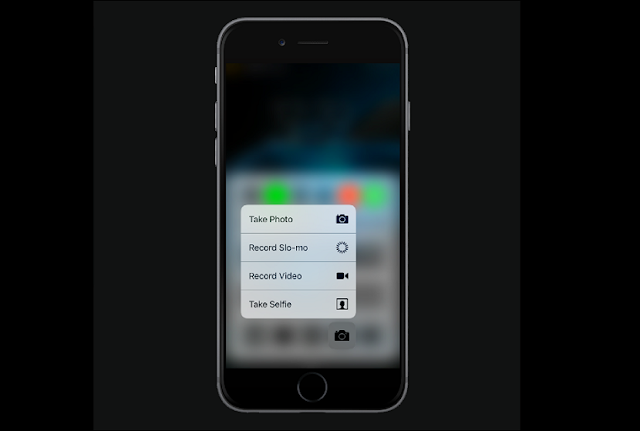
Here’s how to
take a direct selfie from Control Center using 3D Touch from iPhone’s
Lockscreen or Homescreen.
take a direct selfie from Control Center using 3D Touch from iPhone’s
Lockscreen or Homescreen.
How to Quickly
Take a Selfie from Control Center with 3D Touch
Take a Selfie from Control Center with 3D Touch
Step 1: Swipe up to
open Control Center either from Lockscreen or HomeScreen of your iPhone.
open Control Center either from Lockscreen or HomeScreen of your iPhone.
Step 2: 3D Touch the
Camera icon in the bottom right corner.
Camera icon in the bottom right corner.
Step 3: Select Take
Selfie.
Selfie.
The camera app
will open and will automatically enable on Selfie mode.
will open and will automatically enable on Selfie mode.
That’s it. You
can snap some selfie pictures easily and quickly.
can snap some selfie pictures easily and quickly.
Note: This
works on 3D Touch enabled iPhones like iPhone 6s – 6s Plus, iPhone 7 – 7 Plus.
works on 3D Touch enabled iPhones like iPhone 6s – 6s Plus, iPhone 7 – 7 Plus.