With the introduction of iOS 11, Apple added a very handy feature known as a one-handed keyboard option making it quite easy for the users with bigger iPhones or even to those we have a small hand.
The one-handed keyboard is the best option to type using our one hand whether by left-handed or right-handed. We might feel some sort of difficulty when we need to reply or make any search with the full layout keyboard because it is impossible to type with one-handed.
This one-handed keyboard feature helps a lot and thanks to Apple for understanding the user experience. So let us see one by one step ho you can use an iPhone’s one-handed keyboard option on any iOS.
How to Use One-Handed Keyboard on iOS
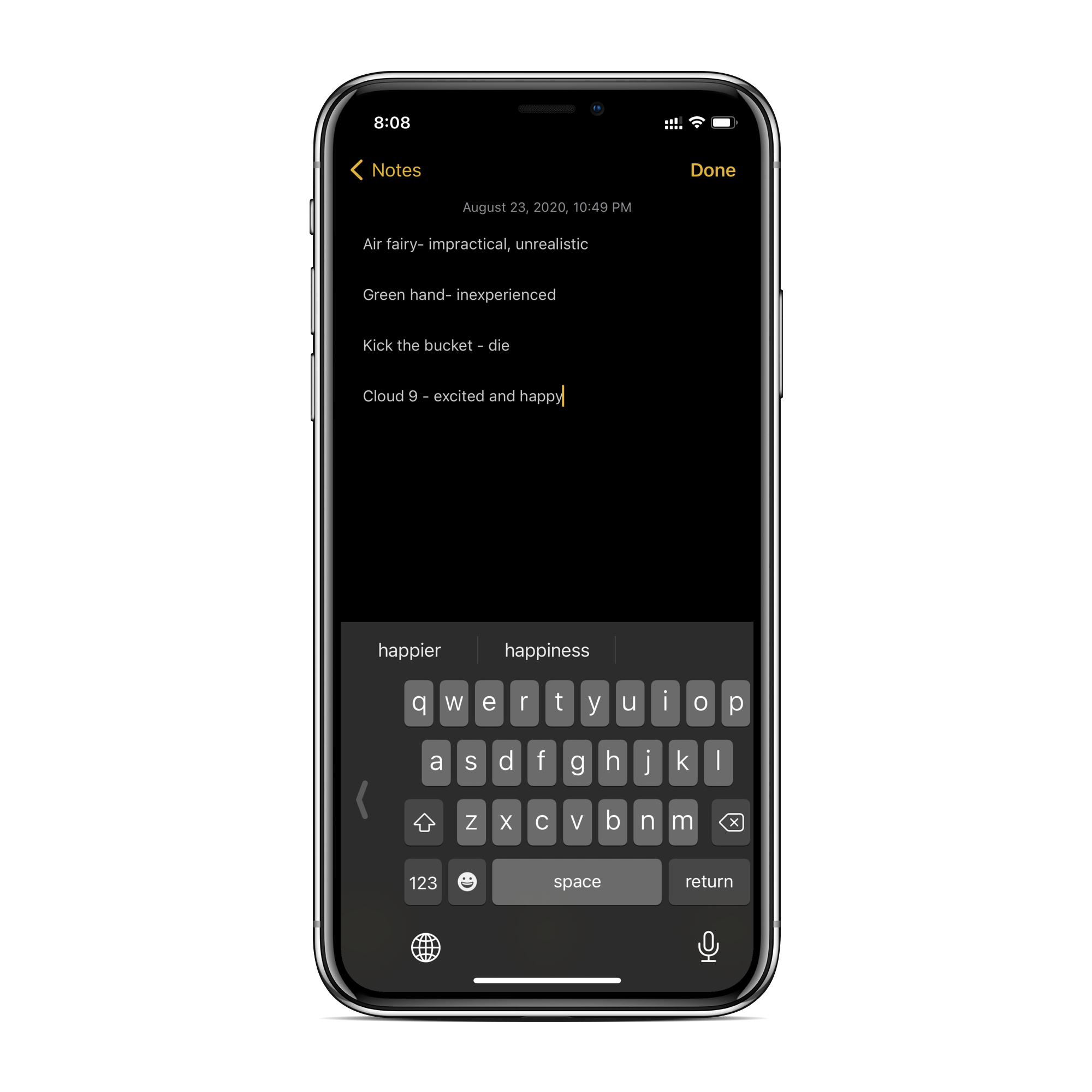
- Go to the New Message section or search anything on your iPhone or in safari on in any messenger app
- After the keyboard pops up, find the globe icon or near emoji icon located at the bottom left and long press on it.
- You’ll see the keyboard option with three keyboard layouts; left, center, or right. Choose any one you like to type in with your one hand.
You can start typing now with any one of your hand withholding your iPhone with one-handed. It is simple and easy.
If you want to get back or disable the full layout keyboard then simply hold the globe icon and select the middle one keyboard option for the full keyboard layout, other than that simply tap on the arrow shown in the screenshot below.
Or if you can’t find the said option then you can go with another alternative as below.
How to Enable and Disable One-Handed Keyboard on iPhone from the Settings app
- Go to the Settings app on your iPhone.
- Then tap on General and go to Keyboard.
- Now tap on ‘One-Handed Keyboard’ and choose the left or right keyboard option or tap “Off” to disable.
Verdict
With this feature, the user gets a very true experience in type with one hand. Apple has always been updating iOS with many features making it more advance and easy. So give it a try and your feedback is highly appreciable.




