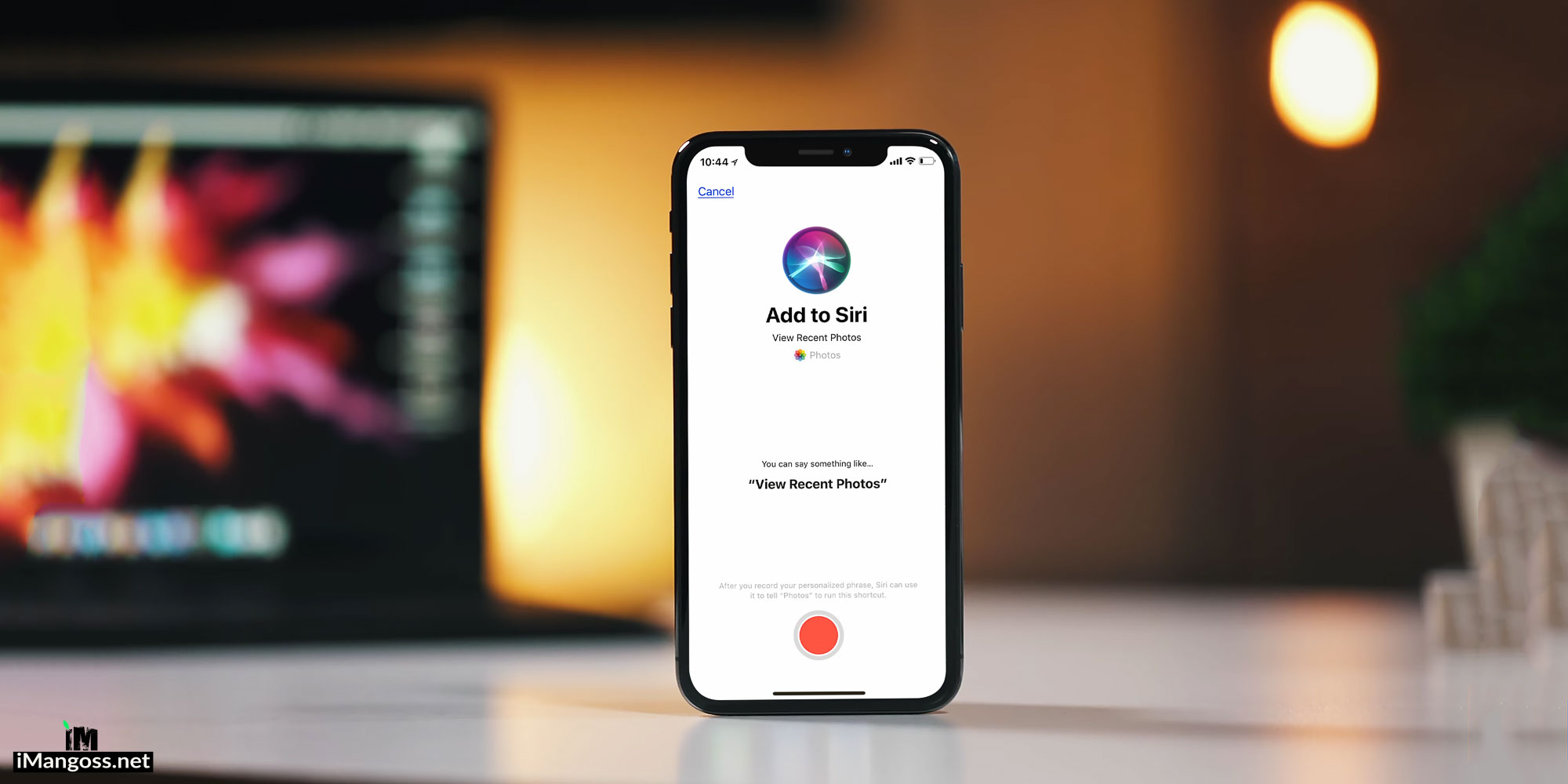In iOS 12, Apple added a new feature known as “Siri Shortcuts” that allow users to quickly get a task done that they frequently use.
For example, if a user uses Mail app most of the time or say someone often visits same Safari page repeatedly, you can create Siri Shortcuts by recording a word or phrase in Siri settings and when you say that word or sentence, your iPhone will launch that particular app or task instantly.
Siri learns and recommend you to create Siri shortcuts for the task you do most on your iPhone or iPad. You can also create your own particular shortcuts if you wish to.
First of all let’s create a Siri Shortcut on iPhone or iPad running iOS 12
Creating Siri Shortcuts

- Launch Settings
- Siri & Search
- There you will see recommendations that iOS 12 provide you to create Siri Shortcut
- Tap the (+) sign next to the suggestion if you want to assign Shortcut
- Here I am going to create Shortcut in Siri for Mail app. So I tap the (+) sign and record a phrase to open the mail app. For this I will record “Mail”
- Tap Done
If you want to create custom Siri Shortcuts then tap “More Shortcuts” which is located in the Siri & Search main page.
Using Siri Shortcuts in iOS 12
After recording phrase, all you need to do is:
- Invoke Siri
- Say the Phrase. For example I will say “Mail” to open the mail app as I have assigned earlier
- It will then redirect me to the Mail app
Siri Shortcuts in iOS 12 is truly a great addition that will allow users to instantly do a task without having to apply much effort. This feature is still in beta and may receive a change in final version of iOS 12.
What you think about Siri Shortcuts in iOS 12? Do you find it useful or will you not use it anyway? Comments are welcomed.